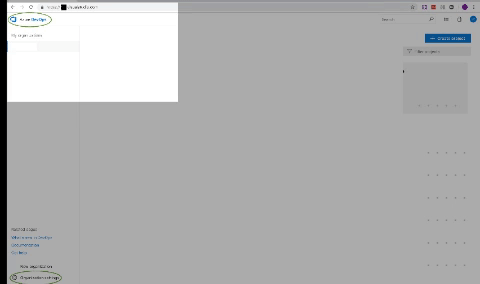I'm using Visual Studio Team Services (http://visualstudio.com/), with Visual Studio 2012.
I'd like to add a new State Value for WorkItems. After a search I discover that i can edit the process template to achieve that. I've tried the menu item "Team\Team Project Collection Settings\Process Template manager", but i'm getting the following message:
Visual Studio could not retrieve your user permissions from Team Foundation Server.
Contact your Team Foundation Server administrator to determine the cause of the error and the steps to correct the problem.
If the problem persists, contact Microsoft Product Support Services
Details: Access Denied: [email protected] needs the following permission(s) on the resource $ to perform this action: Administer
I've added my user to every adminstrator group i've found in tfs configuration, for the project and the collection, but i keep getting that message.
How can i add a custom state to WorkItems in Visual Studio Team Services?