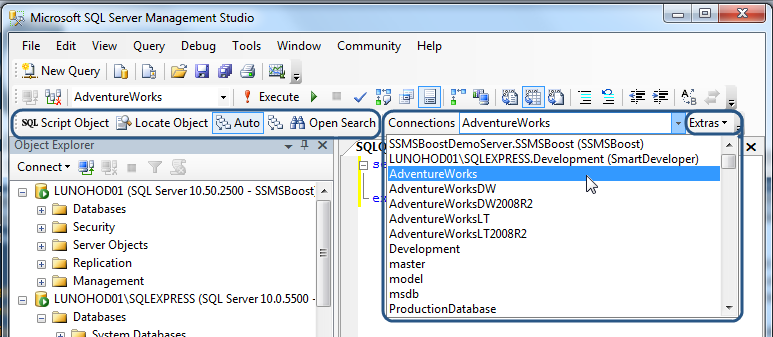I used to work in a place where a common practice was to use Pair Programming. I remember how many small things we could learn from each other when working together on the code. Picking up new shortcuts, code snippets etc. with time significantly improved our efficiency of writing code.
Since I started working with SQL Server I have been left on my own. The best habits I would normally pick from working together with other people which I cannot do now.
So here is the question:
- What are you tips on efficiently writing TSQL code using SQL Server Management Studio?
- Please keep the tips to 2 – 3 things/shortcuts that you think improve you speed of coding
- Please stay within the scope of TSQL and SQL Server Management Studio 2005/2008 If the feature is specific to the version of Management Studio please indicate: e.g. “Works with SQL Server 2008 only"
EDIT:
I am afraid that I could have been misunderstood by some of you. I am not looking for tips for writing efficient TSQL code but rather for advice on how to efficiently use Management Studio to speed up the coding process itself.
The type of answers that I am looking for are:
- use of templates,
- keyboard-shortcuts,
- use of IntelliSense plugins etc.
Basically those little things that make the coding experience a bit more efficient and pleasant.