After you add some stuff... commit them and after all finished push it! BANG!! Start all problems... As you should notice there are some differences in the way both new and existent projects were defined. If some other person tries to add/commit/push same files, or content (git keep both as same objects), we will face the following error:
$ git push
Counting objects: 31, done.
Delta compression using up to 2 threads.
Compressing objects: 100% (17/17), done.
Writing objects: 100% (21/21), 2.07 KiB | 0 bytes/s, done.
Total 21 (delta 12), reused 0 (delta 0)
remote: error: insufficient permission for adding an object to repository database ./objects remote: fatal: failed to write object
To solve this problem you have to have something in mind operational system's permissions system as you are restricted by it in this case. Tu understand better the problem, go ahead and check your git object's folder (.git/objects). You will probably see something like that:
<your user_name>@<the machine name> objects]$ ls -la
total 200
drwxr-xr-x 25 <your user_name> <group_name> 2048 Feb 10 09:28 .
drwxr-xr-x 3 <his user_name> <group_name> 1024 Feb 3 15:06 ..
drwxr-xr-x 2 <his user_name> <group_name> 1024 Jan 31 13:39 02
drwxr-xr-x 2 <his user_name> <group_name> 1024 Feb 3 13:24 08
*Note that those file's permissions were granted only for your users, no one will never can changed it... *
Level u g o
Permission rwx r-x ---
Binary 111 101 000
Octal 7 5 0
SOLVING THE PROBLEM
If you have super user permission, you can go forward and change all permissions by yourself using the step two, in any-other case you will need to ask all users with objects created with their users, use the following command to know who they are:
$ ls -la | awk '{print $3}' | sort -u
<your user_name>
<his user_name>
Now you and all file's owner users will have to change those files permission, doing:
$ chmod -R 774 .
After that you will need to add a new property that is equivalent to --shared=group done for the new repository, according to the documentation, this make the repository group-writable, do it executing:
$ git config core.sharedRepository group
https://coderwall.com/p/8b3ksg
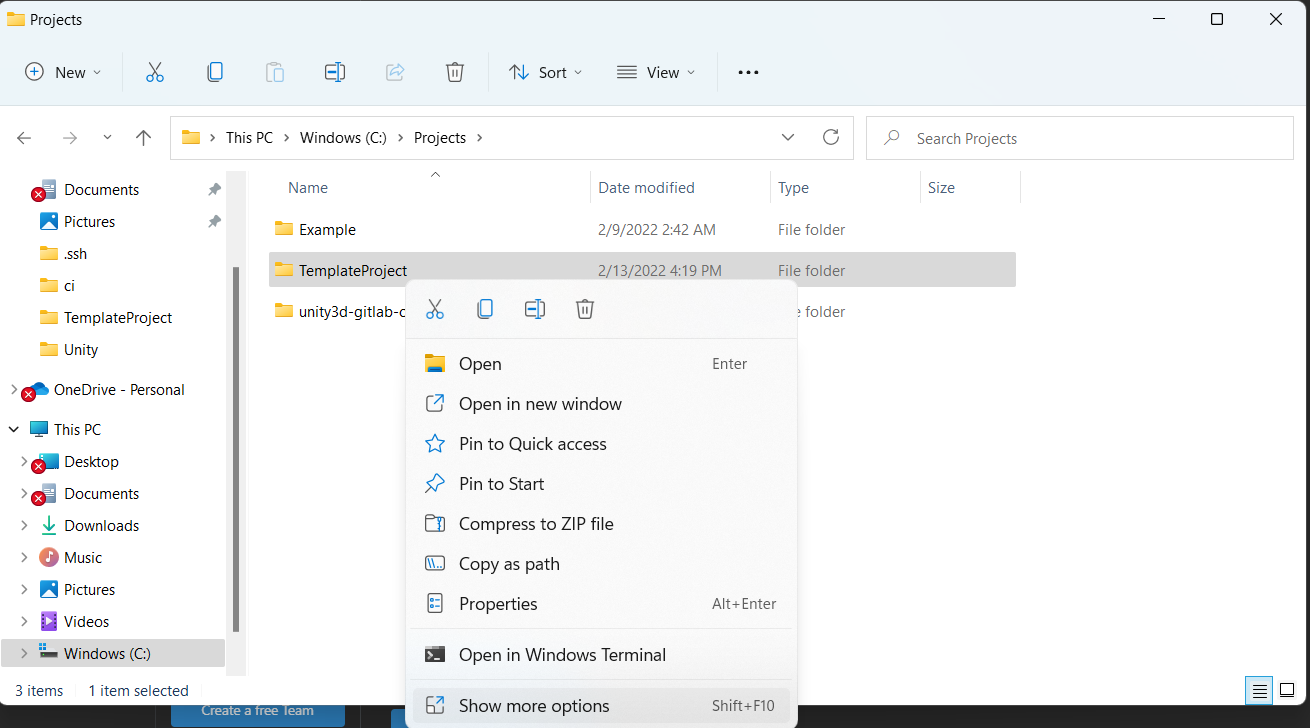
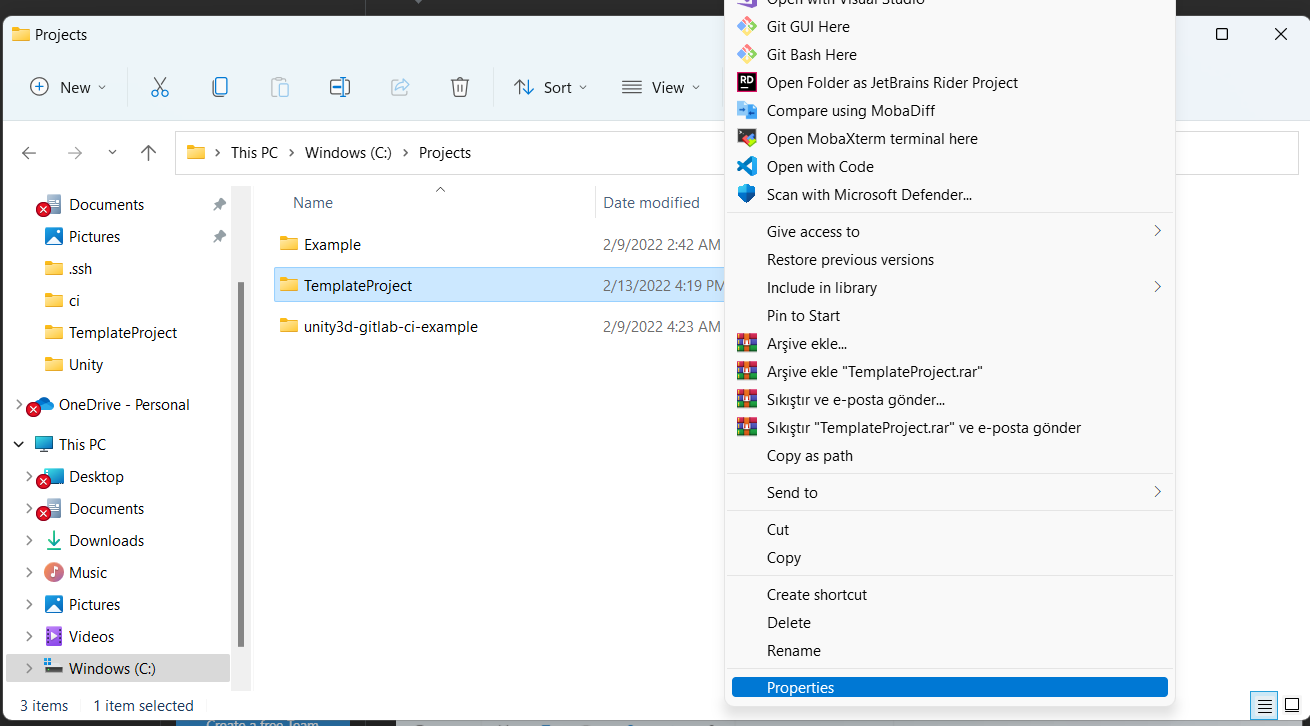
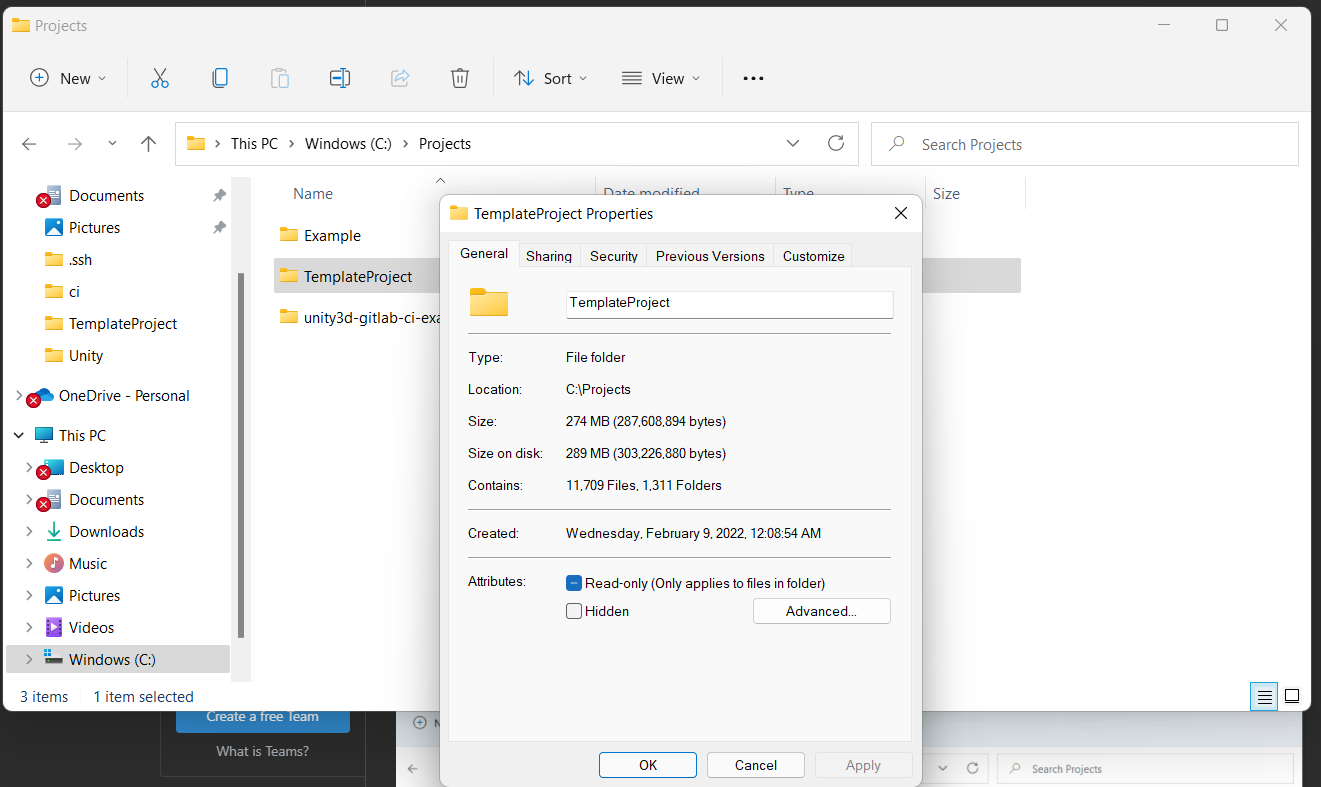
git addandgit commit-ing as root user. I fixed it with agit resetand this question's answer to fix the.gitdirectory permissions.